My First Wall
This tutorial explains how to set up components for procedurally generating a brick wall.
For the finished tutorial, check the scene My First Wall in Samples.
Setup
Before starting the tutorial, it is recommended to open the Cozy Tools overlay toolbar. You can open it by pressing the ` key and selecting Cozy Tools.
Note
For more information about the overlay toolbar, refer to the Unity Overlay Toolbar documentation.
Geometry
Cozy Renderer
First, you will need to create a Cozy Renderer. This component is responsible for managing geometry and procedurally generating draw calls. It functions similarly to Unity's Canvas component, where a Canvas contains UI elements in its hierarchy, and a Cozy Renderer contains points, splines, planes, and other builders.
To create a Cozy Renderer, use the menu item or right-click in the Hierarchy view:
Cozy Builder > Renderer.
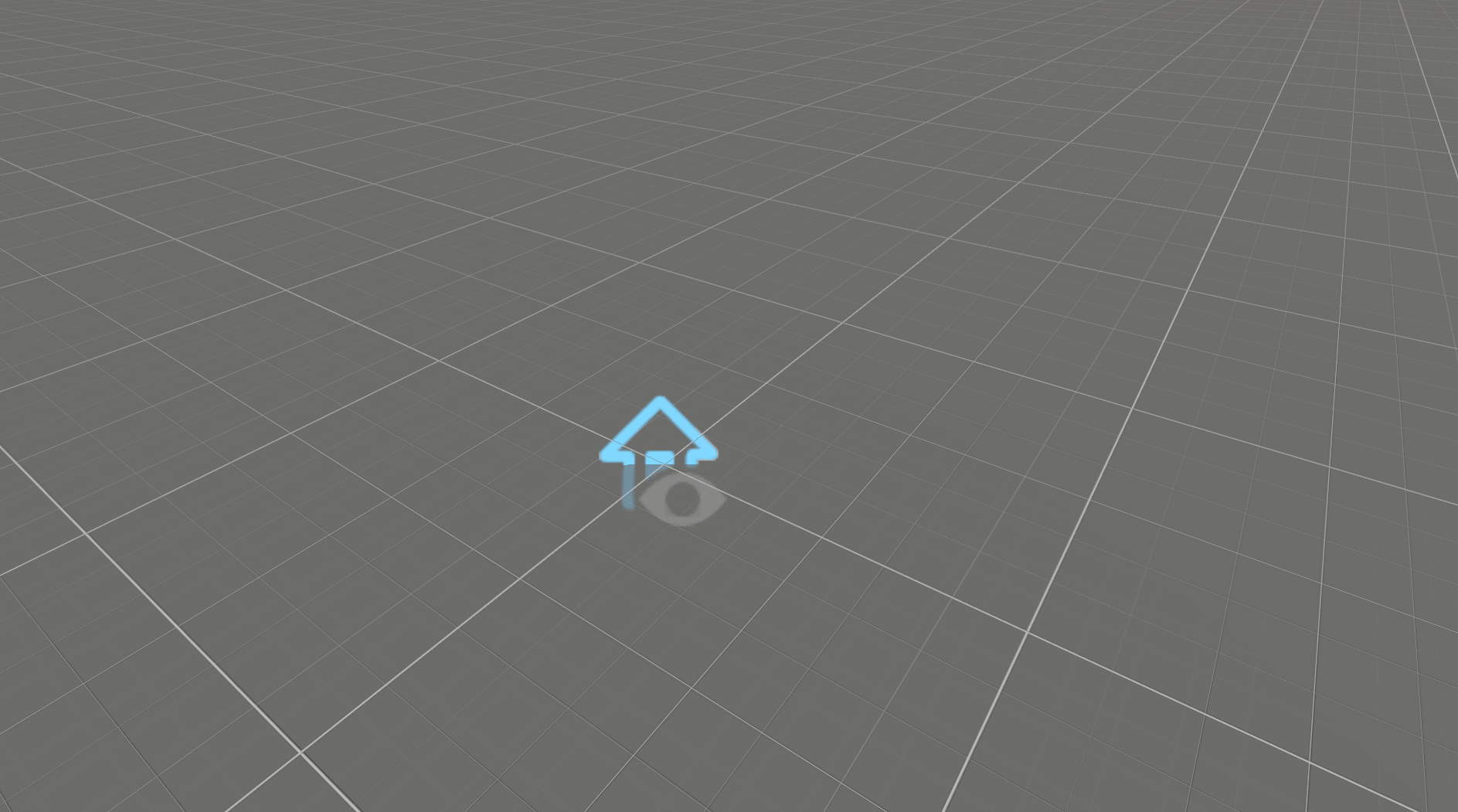
Cozy Point
Next, create a Cozy Point, a GameObject with the Cozy Point component. This acts as a control point for splines.
Using the Cozy Tools toolbar, click the Create Point button to generate a point. Create four points to form a spline in the next step.
Note
Points created via Cozy Tools are automatically parented to the currently selected GameObject. Select your Cozy Renderer before clicking Create Point.
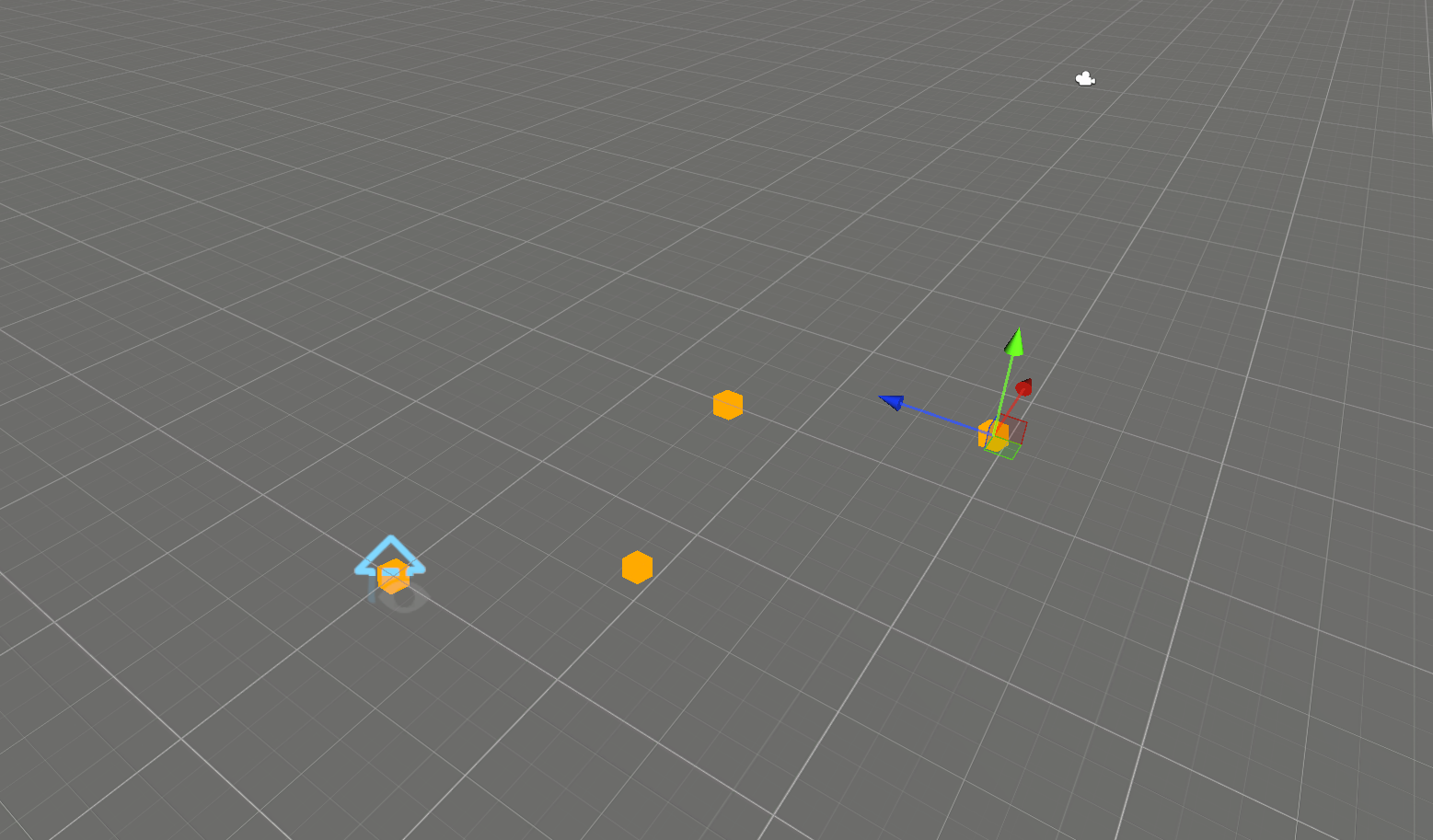
Cozy Spline
To generate a Spline, select the points and use the Cozy Tools toolbar, clicking the Create Spline button.
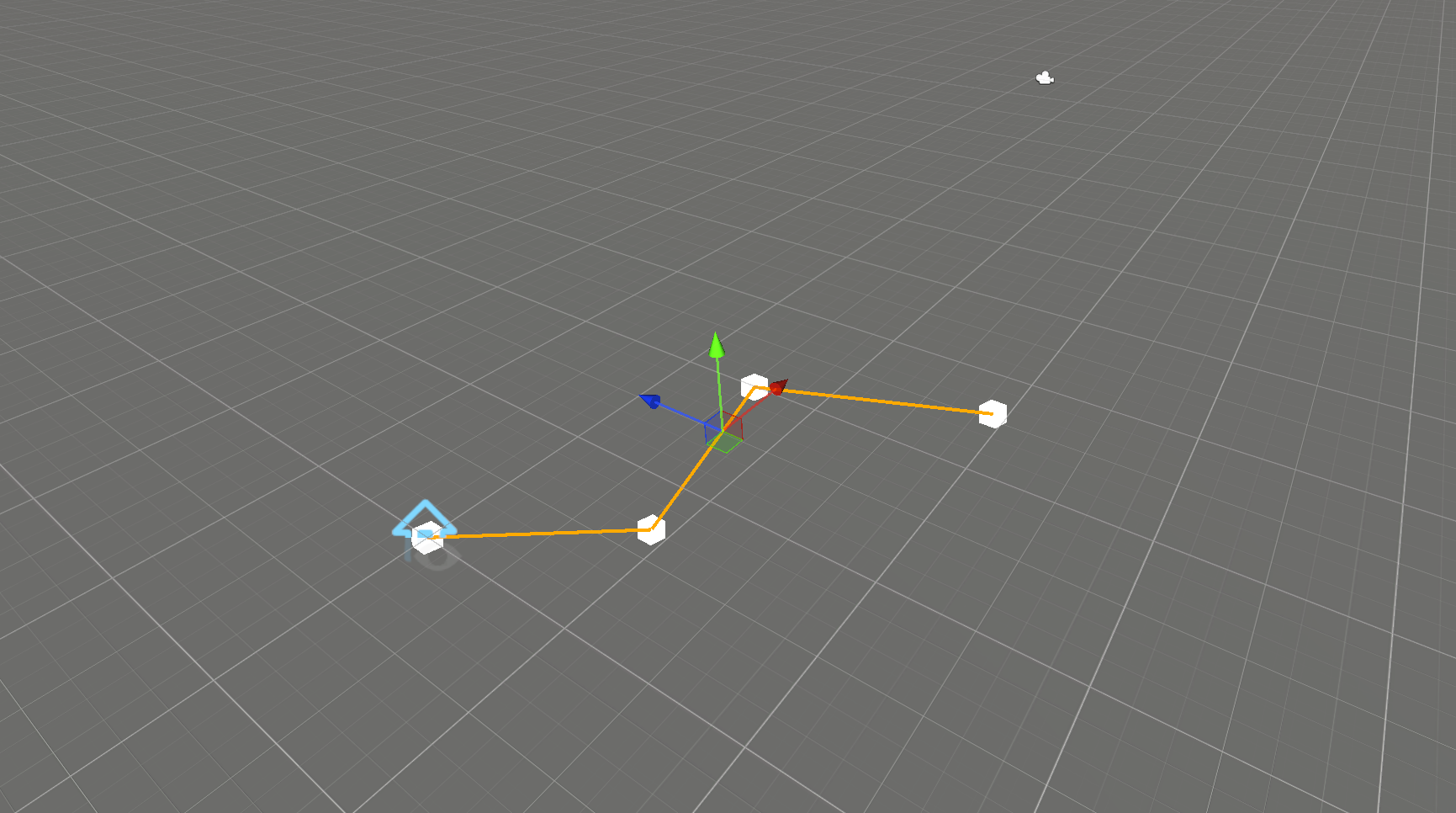
Cozy Plane
Before creating a Plane, you'll need an additional spline. Duplicate the existing spline and points (Ctrl + D) and move them slightly upward.
Now, create a Plane using the Cozy Tools toolbar. Select both splines and click the Create Plane button.
Note
The order of selected splines matters when creating a Plane. Select the lower spline first for consistency with other prefabs.
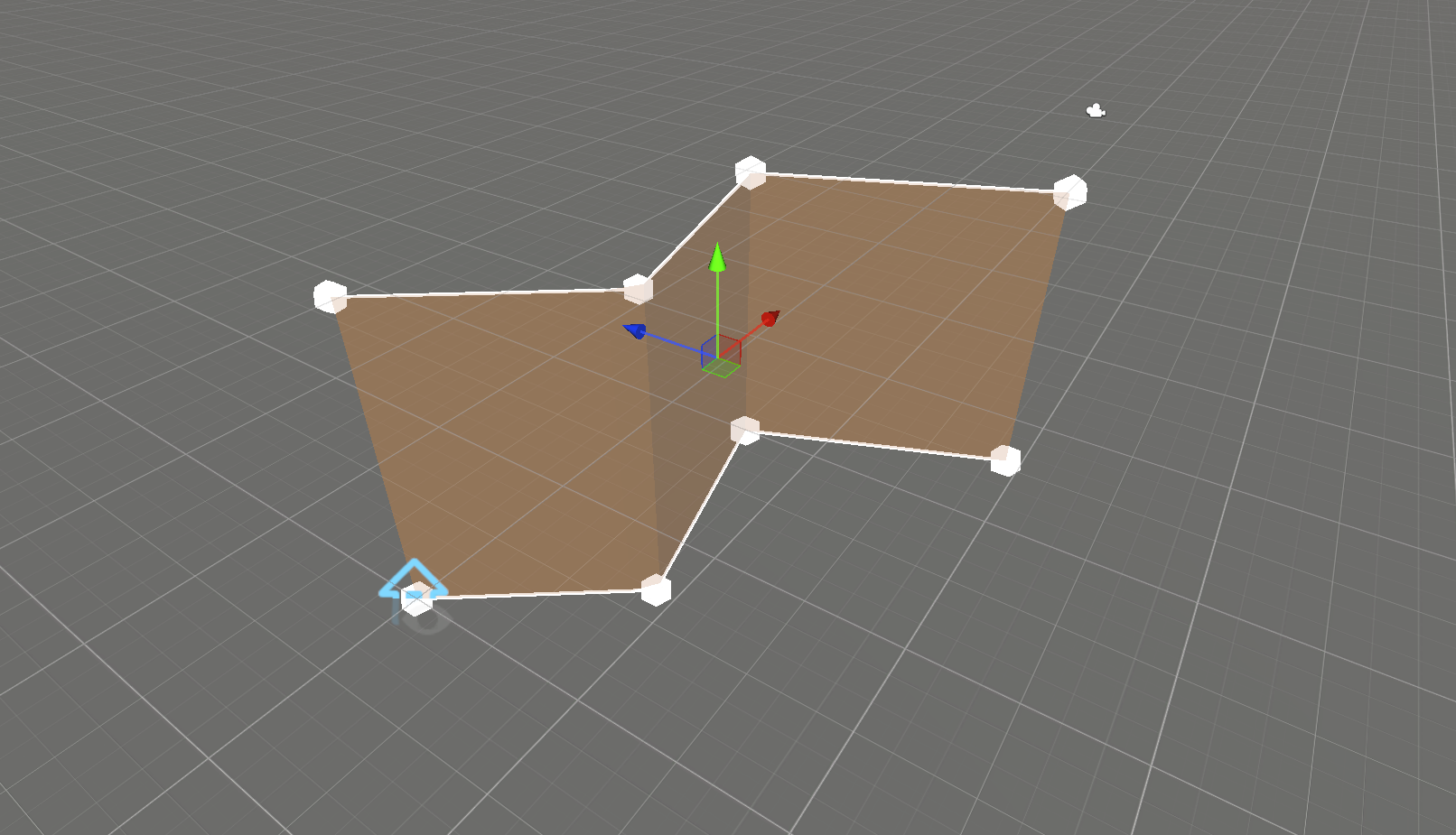
Bricks
This section explains how to generate tiles for your plane.
First, create a new GameObject with the Cozy Grid component and make it a child of the Plane GameObject. The Cozy Grid splits the plane into an array of cells. However, it does not produce draw calls on its own—you'll need modifiers for visualization.
Note
While the same GameObject can contain both Cozy Plane and Cozy Grid, using separate GameObjects helps separate procedural generation logic from geometry and simplifies copying/pasting properties.
Modifiers
Modifiers enhance the Cozy Grid by manipulating cells and creating visual output.
Important
Modifiers are applied in the order they appear on the GameObject. Ensure Cozy Draw is the last component, with other modifiers listed before it.
Cozy Draw
Cozy Draw generates draw calls for each cell. For prefabs, use Models/Brick/Brick, which includes four variations.
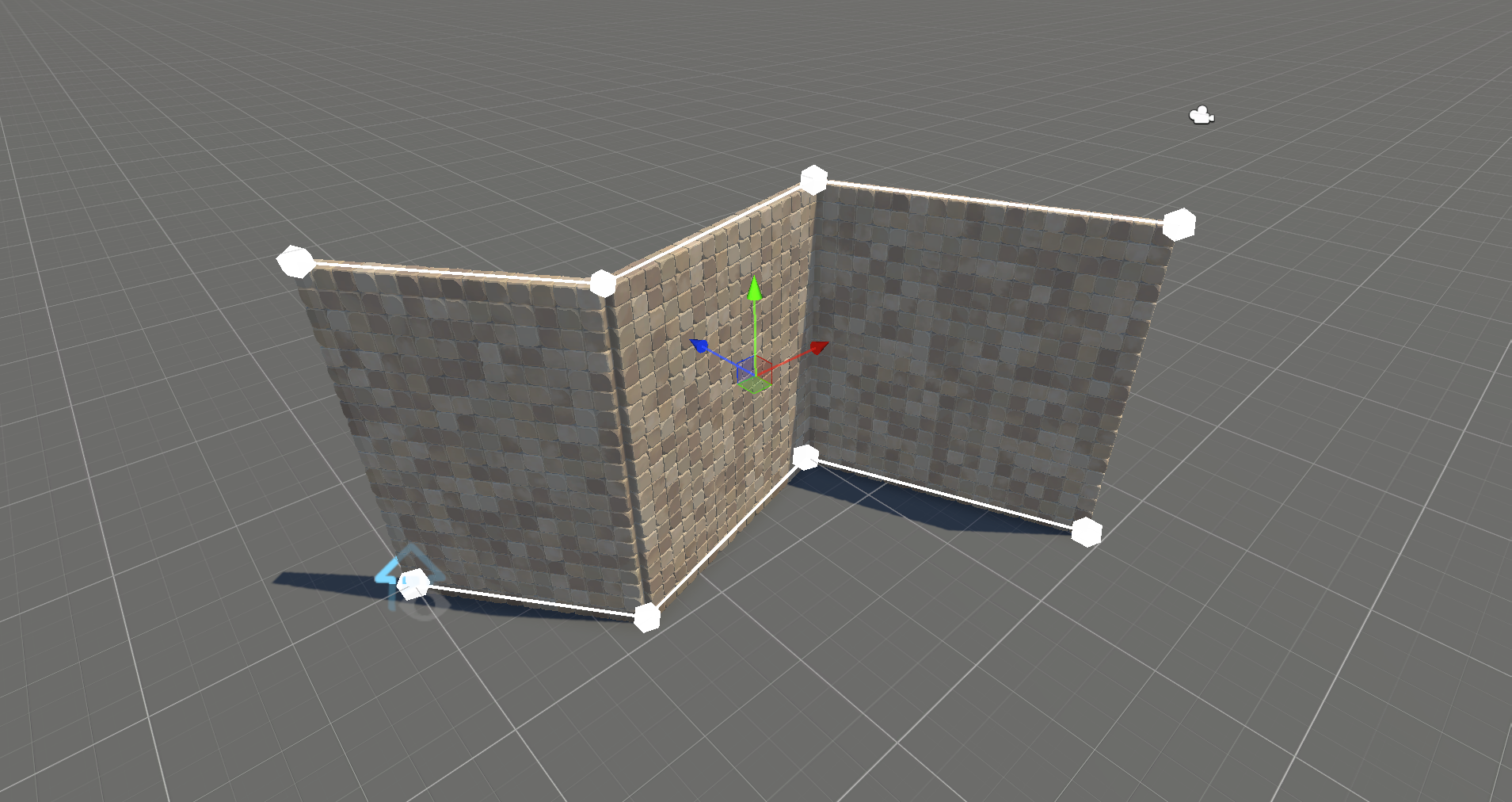
Running Bond
Running Bond rearranges cell widths to create a brick-like pattern and occasionally splits bricks.
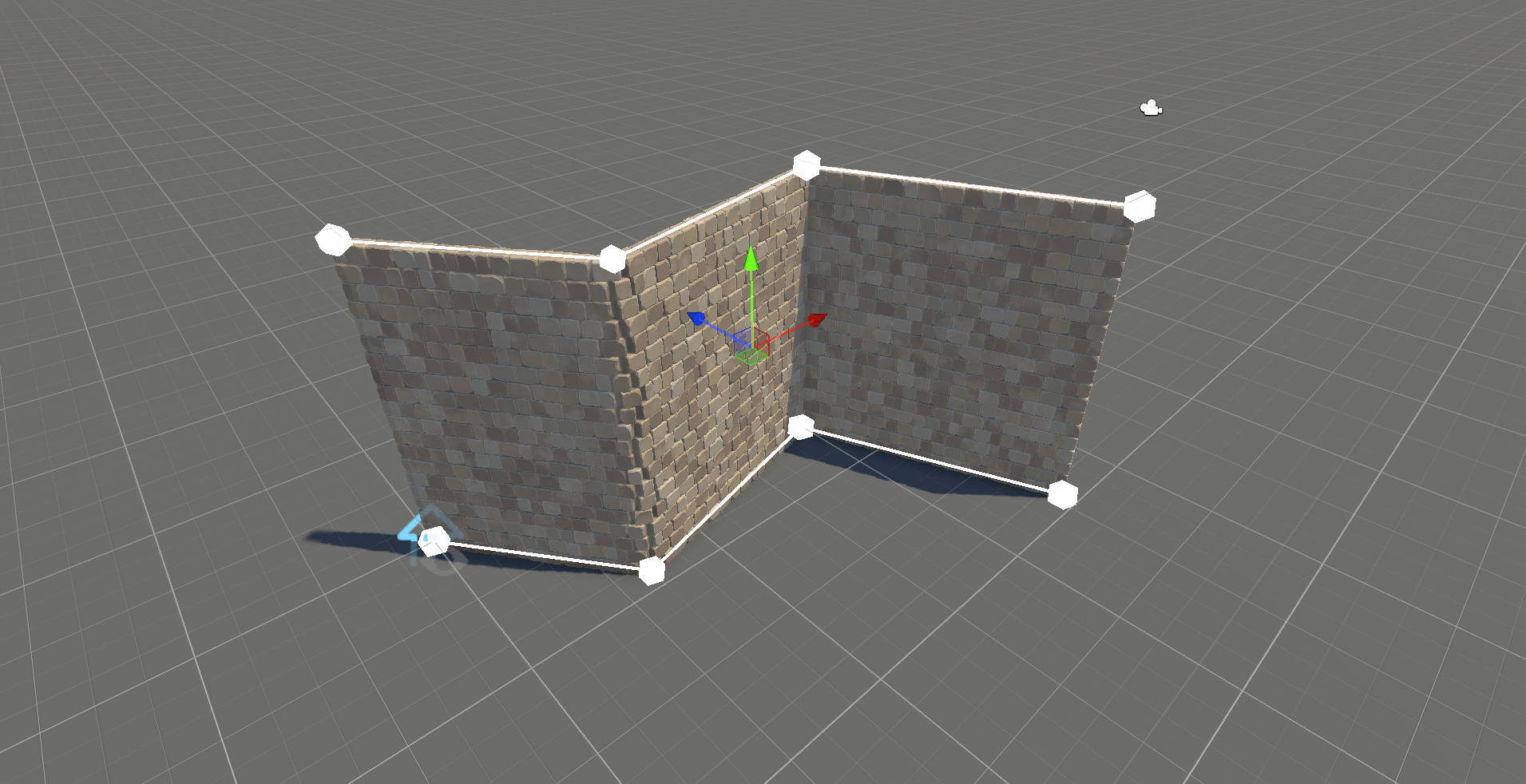
Quoin
Quoin adds bricks at the corners of the plane.
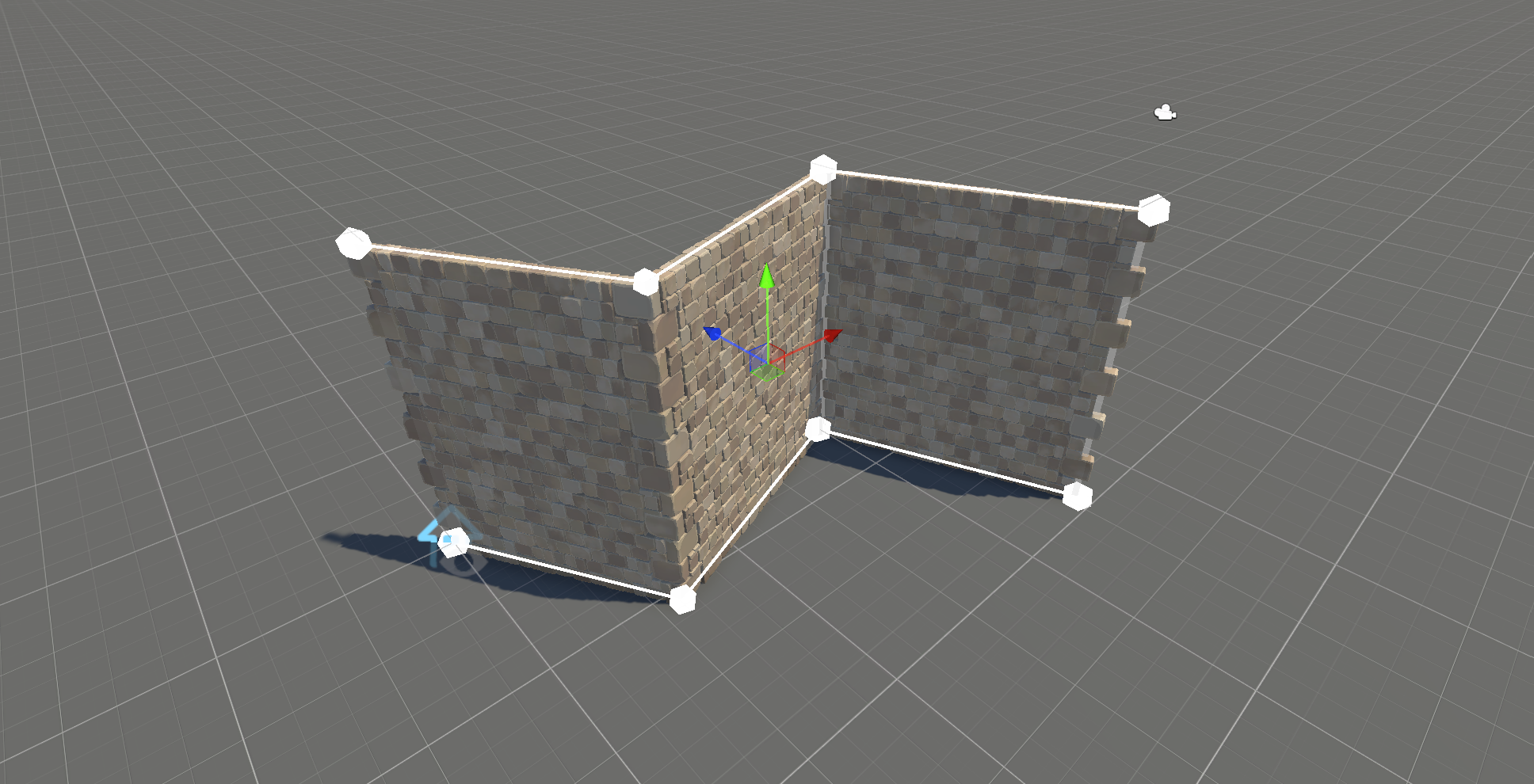
String Courses
Adds additional rows of quads at specific repeated heights. This detail was historically used to indicate flooring levels in walls.

Crenelles
Removes bricks at specific rows in a fixed pattern to create a medieval defensive wall look.
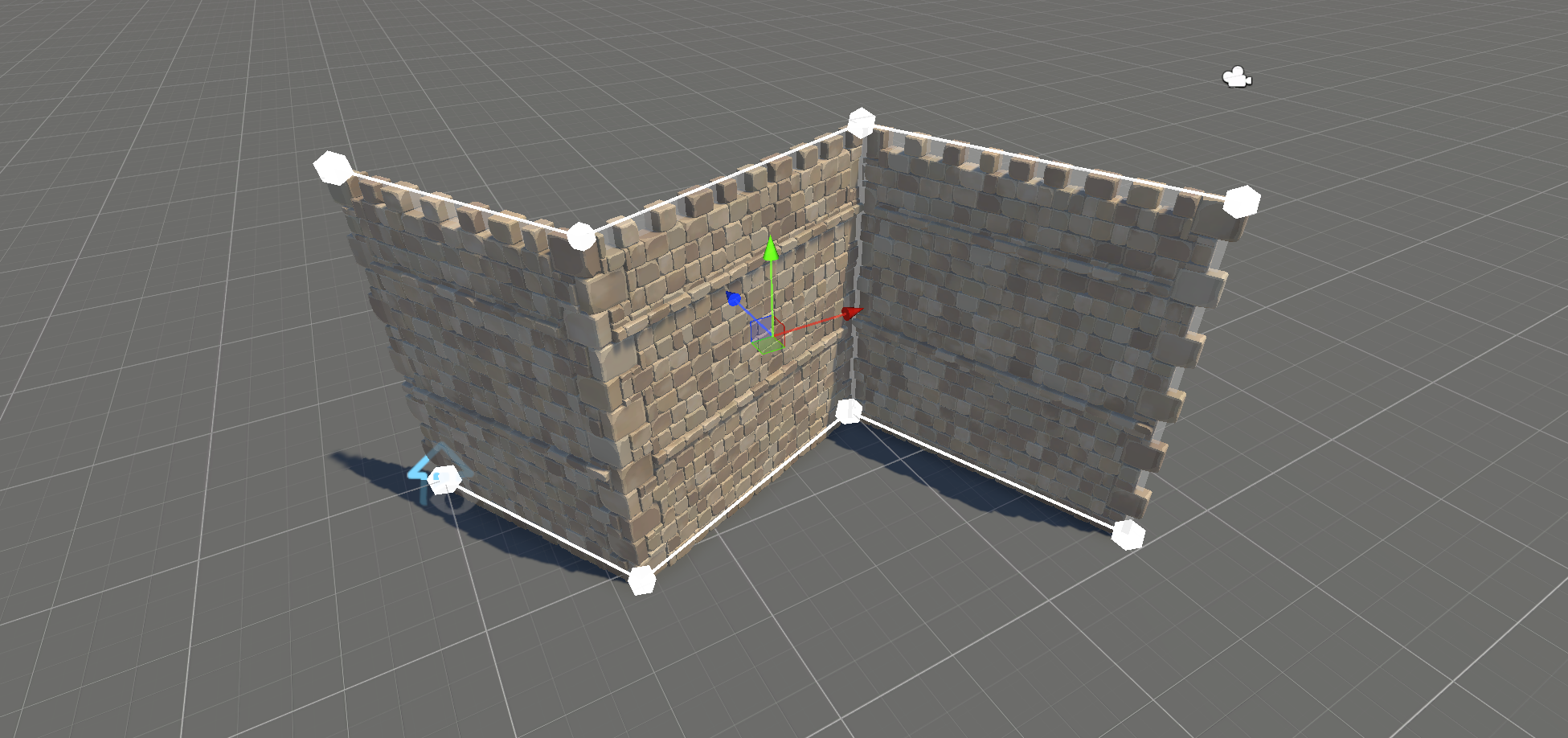
Cut and Mask
Allows you to cut into the wall for features like doors and windows. To set this up:
- Add a
Cozy Cutcomponent to theCozy GridGameObject. - Add a
Cozy Maskcomponent to sibling GameObjects.

